Setting up Windows 10 Device to Access eduroam Wi-Fi
This page provides sample instructions for HKUST Staff & Students to set up Windows 10 devices to connect to eduroam Wi-Fi.
Configure and Access eduroam Wi-Fi
Step 1: Bring Up Wireless Network Connection Menu
-
Click Network icon in the system tray ( located at bottom right corner normally )
-
Select eduroam
-
Tick Connect automatically ( Note: If you don't want to store the password, please untick it )
-
Click Connect
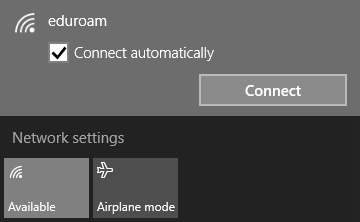
Step 2: Enter User Name and Password
-
Enter your ITSC Network Account with "@ust.hk" or "@connect.ust.hk" in Username field
-
Enter your ITSC Network Account Password in Password field
-
Click OK
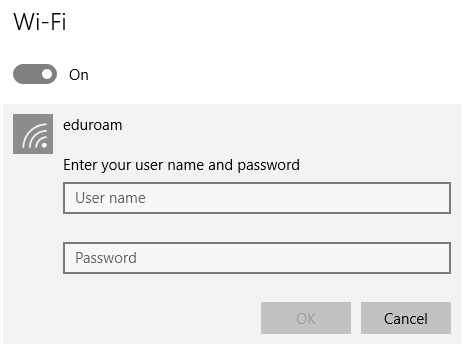
Step 3: Verify Server Identity
-
Click Show certificate details
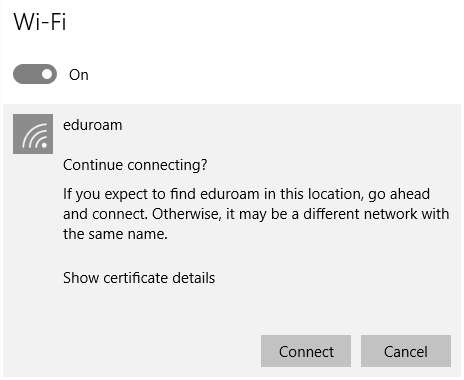
-
Make sure
-
Issued to is wireless.ust.hk
-
Issued by is Thawte TLS RSA CA G1
-
-
Click Connect
