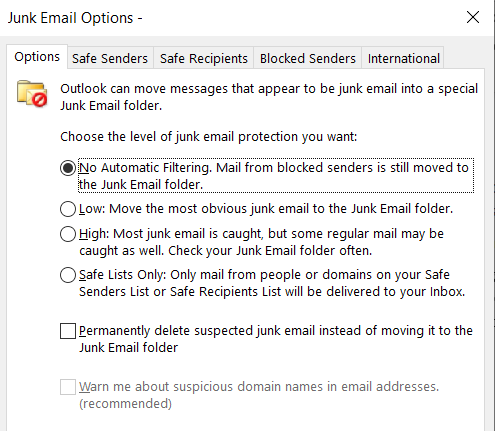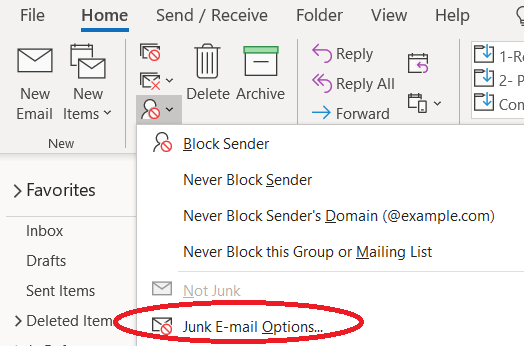How to avoid legitimate emails delivered to Junk E-Mail folder?
- Turn off Automatic Filtering (Microsoft Outlook)
If you are using Microsoft Outlook, make sure the Junk Email Options is set with No Automatic Filtering.
You can find the Junk Email Options and Safe Senders from the menu bar:
- Add sender into Safe Senders List
To avoid email getting into the Junk E-Mail folder, please adding the sender into the Safe Senders List.
Checked the following options if necessary:
- Also trust email from my Contacts
- Automatically add people I email to the Safe Senders List
Report to Microsoft
Another option is to mark the message as Not Junk and Report to Microsoft. If you believe the message was incorrectly marked as spam, the recipient can send Microsoft a spam false-positive report by following these steps:
For Outlook:
- Go to the Junk E-Mail folder and find the message that was incorrectly marked as junk.
- Click Report Message button on the upper right corner of the screen and then select Not Junk
- In the Report as not junk dialog, click Report.
- Reported message will automatically goes into the Inbox.
For Outlook on the web:
- In Outlook on the web, go to the Junk E-Mail folder and find the message that was incorrectly marked as junk.
- Right-click the message, and then click Mark as not junk.
- In the Report as not junk dialog, click Report.
- Reported message will automatically goes into the Inbox.
Your report automatically goes to the Microsoft Spam Analysis Team at not_junk@office365.microsoft.com. Microsoft will use your report to help improve their spam filters.