HKUST offers email lists for groups, project teams or student societies. The service is powered by Sympa Lists Manager. List owners add and update the members of their lists. List owners can change some list settings at the web-based list management site. Below are the FAQs for List Owner
- Visit https://lists.ust.hk/sympa/ and login with your username and password.
- Choose the list you wish to update and click
 from the left menu. abc
from the left menu. abc - Select Manage Subscribers and your can add new members easily. For both adds and removals, there is a check-box Quiet. If you check this box, the subscriber does not get a notice.

Note: you must be the owner of a list to manage it. If you are not the owner but you will need to administer a list, write to the list owner at an address with the following pattern (append -request to the name of the list):
To: volyball-2013-request@lists.ust.hk
Yes. The system supports co-owners. Lists owners can manage the lists definitions as well as manage subscribers. By default, the original list owner will have a Privileged profile which allows him/her to rename and remove the list. You may just let other owners to have the Normal profile if they do not required these privileges.
For adding and managing list owners, for the given list, select ![]() and then Edit List Config, then List definition. Under the Owner box you should see your email and name with an extra section to add an additional owner. Fill in the new owner's email address and name and click Update at the bottom. The list can have several co-owners, just add them one at a time.
and then Edit List Config, then List definition. Under the Owner box you should see your email and name with an extra section to add an additional owner. Fill in the new owner's email address and name and click Update at the bottom. The list can have several co-owners, just add them one at a time.
To delete co-owners from the list just remove the owner email address and click Update at the bottom of the change form.
Authorized sender (known as Moderator) is someone who can directly post to an announcement list. The list owner can add Moderators. For the given list, select ![]() and then Edit List Config, then List definition. In the box labelled "Moderators" add the email and name of the additional list editors and click Update at the bottom. You can add as many authorized senders as you need, one at a time.
and then Edit List Config, then List definition. In the box labelled "Moderators" add the email and name of the additional list editors and click Update at the bottom. You can add as many authorized senders as you need, one at a time.
For most lists, only members of the list will know the list exists. You can change the visibility settings of your list so anyone can see the list or no one can see the list. For the given list, select ![]() and then Edit List Config, then List definition. In the box labelled "Visibility of the list" there is a drop down list of choices.
and then Edit List Config, then List definition. In the box labelled "Visibility of the list" there is a drop down list of choices.
Yes. List owner can enable Archives of postings and decide who can access the online list archive (messages readable on the mailing list web interface). For the given list, select ![]() and then Edit List Config, then Archives. The following options are available:
and then Edit List Config, then Archives. The following options are available:
- Owner and moderator only (adminonly);
- All members (all_member);
- closed (closed);
- public (public).
The list category, also known as list topic, organizes HKUST lists. If your list is in the wrong category, select ![]() and Edit List Config and then select List definition. Down the page, find Topics and choose Academics, Administration or whatever category seems best suited. At the bottom of the page, pick Update.
and Edit List Config and then select List definition. Down the page, find Topics and choose Academics, Administration or whatever category seems best suited. At the bottom of the page, pick Update.
The list subject is a short phrase describing a list, such as Volleyball Club. A list owner can modify the subject by picking ![]() and then Edit List Config. The first box shown is the list subject, just type the preferred subject into the white box, go the bottom of the web page and click Update.
and then Edit List Config. The first box shown is the list subject, just type the preferred subject into the white box, go the bottom of the web page and click Update.
A subject tag is an identifying prefix inserted in the Subject line of a message posted to a list. For new lists, this is no subject tag. The list owner can modify the tab such adding the name of the list as the subject tag. For the given list, select ![]() and then Edit List Config, then Sending/reception. In the box labelled Subject tagging, simply change or remove the text.
and then Edit List Config, then Sending/reception. In the box labelled Subject tagging, simply change or remove the text.
The list description (private information) is optional but if you would like to have a longer description of how your list is to be used in more detail, you may make or modify the list's long description. From the left hand column select your list and select ![]() . Then select Customizing. Click the Edit button next to List description. Once done click Save at the bottom. To verify click on Info in the left hand column and it will show the description.
. Then select Customizing. Click the Edit button next to List description. Once done click Save at the bottom. To verify click on Info in the left hand column and it will show the description.
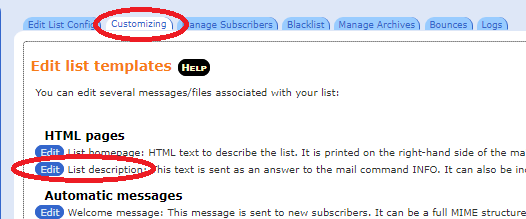
If depends if you are a privileged list owner or not. From the left hand column select your list and select ![]() . Then select Rename List under Drastic Operations.
. Then select Rename List under Drastic Operations.
Please wait for the list administrator to approve your rename operation. A email confirmation will be sent to you once the rename operation is approved.
When there is a problem with subscribers' email addresses (obsolete email addresses, addresses temporarily unavailable when messages were sent, inbox quota exceeded, etc.), the percentage of bouncing addresses displays in the left menu under the text 'Error rate'. To check the bouncing addresses, go to the 'Bounces' page.
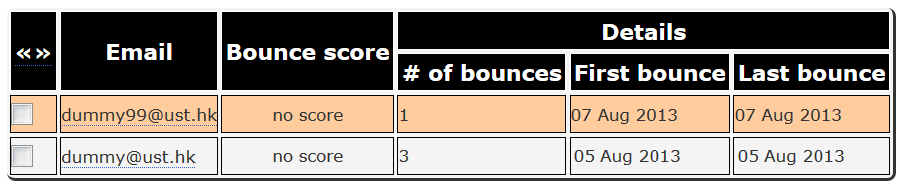
The default archive quota limit is 10MB. In case the archive quota is exceeded, you will need to download the existing archives and change “Maximum number of month archived” to a shorter period.
- Login to https://lists.ust.hk/sympa
- Click “admin” of xxxx-list on left hand side.
- Click “Manage Archives” in the middle of the window.
- download (or delete) the archive if necessary
- Click “Edit List Config” in the middle of the window.
- Click “Archives” under the “Configuring the list”
- Change “Maximum number of month archived” to a shorter period
Mailing lists that are unused for more than 12 months are subject to removal. Mail notification about the expiration will be sent to the list owner if the list has been idled for more than 12 months, based on the following parameters:
- list creation time
- list configuration update time
- last message time
In case list owner received the expiration notification, you can just click on the link in the email if you would like to extend your mailing lists or just ignore the message so that the system will close those inactive mailing lists.
Below is a sample of the expiration notification:
Dear list owner,
Your mailing list, <list name>, has been idled for 12 months. The list will be closed at the date below after another month of inactivity.
<date>
You may ignore this message and allow the system to close the list if it is not using anymore. If you want to keep the mailing list, please click the link below to extent your list:
http://sympa.ust.hk/renewlist?token=.....
Thanks for your attention.
ITSC
For mailing list that has been idled for 12 months, email notification with subject "Expiration of inactive mailing lists" will be send to list owners. You can just simply click the link in the message within 30 days in order to extent your list.
In case you forgot to do the extension and received the second notification telling that your list will be closed within 24 hours, you may just search for the first email notification and click on the link in order to extent your list. You may also logon to the lists manager and modify any of your list settings in order to reset the inactivity timer.
To configure a list for moderation:
- Log in to the mailing list manager with your username and password.
- Choose the list you wish to update and click from the left menu.
- Select Edit List Config and then Sending/Receiving Setup

- Under the Who can send messages section, select the Moderate by moderators option
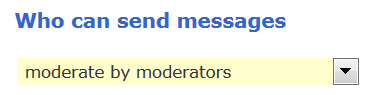
- Click the Update button at the bottom of the page (or just press the Enter in your keypad) to save the changes.
After you config a list for moderation, moderators of the list can approve or reject the message addressed to the list upon receive email notification with subject "messages .... to be approved". The simplest way is to click the link on "To distribute the attached message" or "To reject it" and then send an email to "symas@lists.ust.hk" with either the DISTRIBUTE or REJECT in the subject line.
Below are examples of DISTRIBUTE or REJECT the message sending to the xyz-list-7@lists.ust.hk:
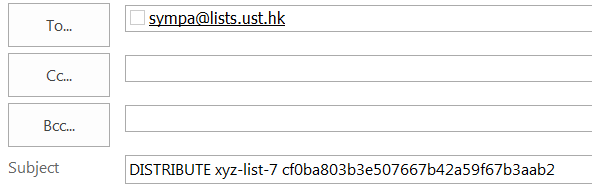
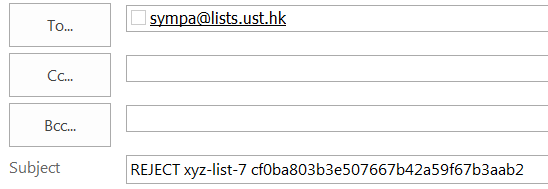
For the given list, select ![]() and then
and then
- Select Edit List Config
- Select Privileges
- Under Who can subscribe to the list (subscribe), select for HKUST user (HKUST_only)
- Click Update
