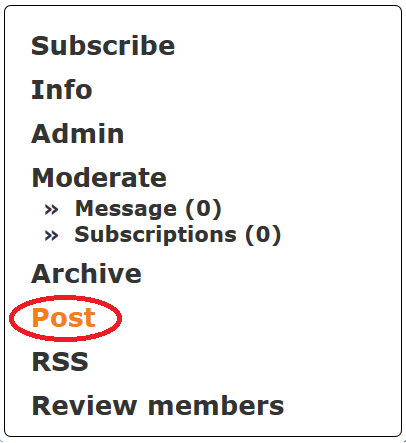In some occasions, the suggested email address for allstaff, allpg-list or allug-list will cause the email being sent contains a winmail.dat file and it will be rejected by the mailing list server. In such case, you will receive a bounced message “Mail bounced in allstaff, allpg-list or allug-list” despite your email address is already the moderator of the lists.
Type exactly the email address of allstaff@lists.ust.hk ; allpg-list@lists.ust.hk ; allug-list@lists.ust.hk in the To: field instead of using any of the suggested address. You can safely remove the suggested address by click on the "X" next to it.
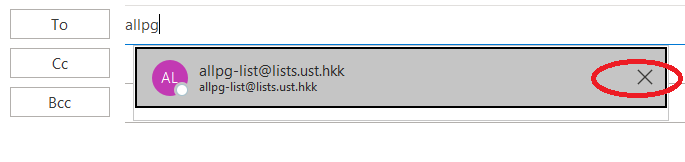
Just address your message to the list by putting the list name in the To: field, e.g.
![]()
In general, email lists at HKUST will contain at least one hyphen (-) and ended with @lists.ust.hk.
For lists created on the legacy mailing lists server and is migrated to the Sympa server, the existing convention -list@ust.hkis still valid e.g. "volleyball-list@ust.hk".
Please use your User ID instead of email alias when subscribe to a list. There are several ways to do this. Here are three methods.
- One way is to send an email message to sympa@lists.ust.hk with the subscribe request in the subject, e.g.
Subject: subscribe volleyball-2013 John Chan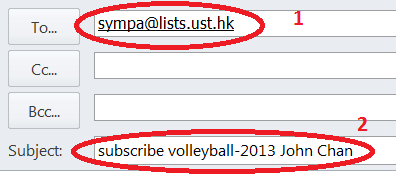
Substitute your own name for the example name (John Chan) shown above and substitute the list you wish to join for the sample list name (volleyball-2013) above.
If you are list owner and would like user to subscribe list in your web page, you can do it with the following example:
<a href="mailto:sympa@lists.ust.hk?subject=subscribe xxxxx">Subscribe</a>
For email message, just insert a hyperlink with the word “Subscribe” with the following:
mailto:sympa@lists.ust.hk?subject=subscribe xxxxx
- If the list is open to the public or you have an ITSC Network Account, you may log in here: https://lists.ust.hk/sympa/and search for the list you want under the categorized List of Lists tab in the top menu. Note that only some clubs or users list their email lists in this public listing. Click Subscribe to join the list.
- Contact the list owner and request to be added to the list. If you know the name of the list, you can always write to the list owner at an address following this pattern:
To: volleyball-2013-request@lists.ust.hk
You can also unsubscribe in many ways:
- Click on the unsubscribe link at the end of the message if it is available
e.g., to unsubscribe a list with name "xxxxx", just click on the link that links to http://lists.ust.hk/sympa/signoff/xxxxx (enter the email in the page and wait for the email with unsubscribe link)
- If you have an ITSC Network Account:
- Visit https://sympa.ust.hk
- Log in using the login button at the upper right corner
- Select MANAGE YOUR SUBSCRIPTIONS at the left column
- Select Toggle Selection at the bottom of the list to clear the selected check boxes
- Select only the mailing lists that you want to unsubscribe
- Click Unsubscribe
- Send an email message to sympa@lists.ust.hk with the unsubscribe request in the subject, e.g.
Subject: unsubscribe volleyball-2013

Please note that exact match of your email address or your email alias is required, depending on which email format was saved in the system.
If you are list owner and would like user to unsubscribe list in your web page, you can do it with the following example:
<a href="mailto:sympa@lists.ust.hk?subject=unsubscribe xxxxx">Unsubscribe</a>
For email message, just insert a hyperlink with the word “Unsubscribe” with the following:
mailto:sympa@lists.ust.hk?subject=unsubscribe xxxxx
- Contact the list owner to be removed from the list. You can always write to the list owner at an address following this pattern:
To: volleyball-2013-request@lists.ust.hk
Remarks: Some information lists cannot be unsubscribe by the first two self-unsubscribed methods. You will need to send email to the list owner (name of list suffixed by "-request@lists.ust.hk") e.g. to unsubscribe volleyball-2013-request@lists.ust.hk, just send an email to volleyball-2013-request@lists.ust.hk telling the list owner to remove you from the list.
Any staff or current student may request a new list. Visit https://sympa.ust.hk and log in with HKUST username and password.
To request a list for an organization or committee, complete this short application form by selecting the Create List tab in the top menu. You can apply for mailing lists based on the following templates depending on your requirement:
- Discussion List
- All members could send to the list
- User could subscribe/unsubscribe to the list
- Information and Announcements list
- Only authorized senders could send to the list
- Only list owners could manage the subscription
- User could not subscribe/unsubscribe to the list
You shall receive email notification the next working day if your application is approved. After the list created, you can always edit the list configuration and manage subscribers, etc. if there is change of requirements. Just log into the system and select the ![]() button next to your list on left of the screen. Most of the settings including subject of the list, visibility of the list, who can sent messages, who can subscribe to the list, who can unsubscribe, etc. are configurable.
button next to your list on left of the screen. Most of the settings including subject of the list, visibility of the list, who can sent messages, who can subscribe to the list, who can unsubscribe, etc. are configurable.
You may refer to the Beginner's Guide if you are new to the system.
Visit http://lists.ust.hk/sympa/ and log in with HKUST username and password. At the left menu, you will see all lists if you are a list member. If you own the list, you will see  next to the list name.
next to the list name.
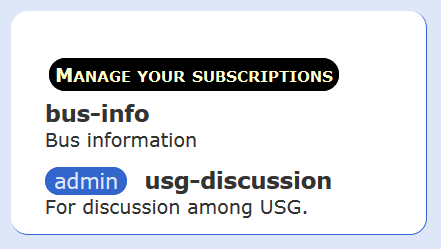
Visit https://sympa.ust.hk and log in with HKUST username and password. Select the list and move your mouse cursor to the "Post" of the left column. You can send a message to the list if you are required privilege (either you are a member, editor / moderator, or owner of the list; depending on the list settings).
If you do not have the required privilege, the "Post" is in normal font fact instead of bold font face ("Post").