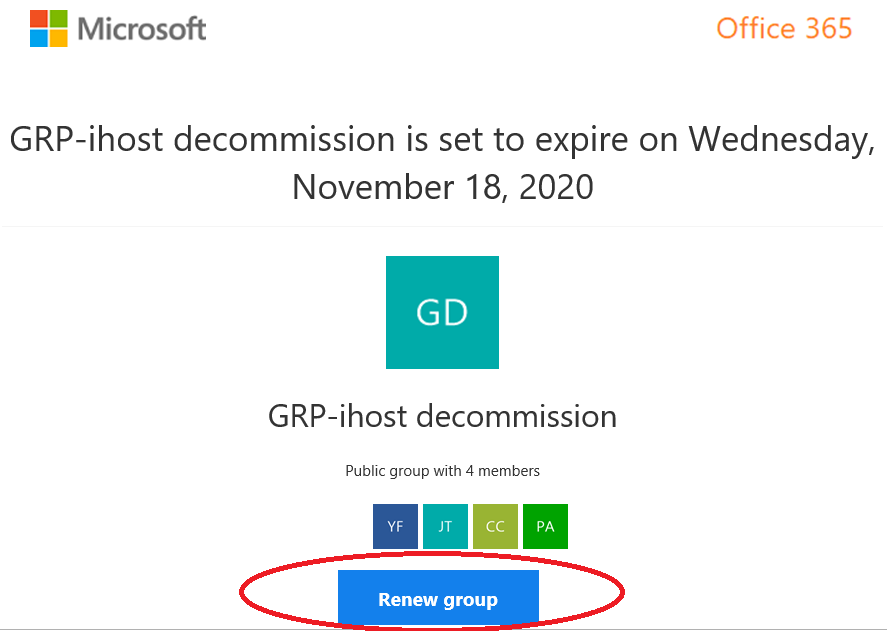Microsoft 365 groups
What are Microsoft 365 Groups
Microsoft 365 Groups (formerly Office 365 Groups) are created from a variety of Office 365 online applications including Outlook, Planner, Teams and Stream. Microsoft 365 Groups allow you to choose a set of people to collaborate with. You can use Microsoft 365 Groups to share ideas, files, important dates and apply permissions to shared resources. When a Microsoft 365 Group was created, the following resources are available to group members:
- A shared Outlook inbox
- A shared calendar
- A SharePoint document library
- A Planner
- A OneNote notebook
- Power BI
- Yammer (if the group was created from Yammer)
- A Team (if the group was created from Teams)
- Roadmap (if you have Project for the web)
Choose a group name
Microsoft 365 Groups can be freely created in various Office online applications such as Outlook, Stream etc. Currently ITSC do not enforce any naming convention of the group name but you may consider putting a prefix with your department code and a meaningful name (e.g. ITSC-ProjectX, ECE-Support, etc.) to prevent naming collision and facilitate better collaboration with other users.
Create a group in Outlook
Users may refer this Microsoft's web pages on how:
and see other related operations with group in Outlook. Group can be created in other Outlook platforms such as mobile but some features may be missing. Users may also check Compare Outlook Groups on All Platforms and Group limits (press Ctrl before click) for more information.
Microsoft 365 Groups Expiration Policy
Activity-based expiration policy for Microsoft 365 Groups will delete groups after prolonged periods of inactivity while any active groups will be automatically renewed. Groups without user activity will expire and be deleted unless the group owner chooses to renew the group. Notification messages will be sent to group owners starting at 30 days prior to the group being deleted.
The expiration policy will set a group lifetime of 365 days and require user activity during the lifetime, or the group will be marked for deletion. Microsoft 365 Groups will be monitored by a Microsoft 365 service for user-based activity. User-based activities include the following actions:
- In the website belonging to the group: a group member views, edits, downloads, moves, shares, or uploads a file.
- In Outlook conversations: a member joins the group or interacts with a conversation (reads or replies to a conversation or likes a message in the group conversation).
- In Teams: a member opens a channel in the team.
Warning: If none of these activities is performed during the group lifetime and the owner doesn't respond to the notification messages, then the group will expire. After group expiration, the group is deleted as well as any associated Team, and Planner that was created alone with that group. If a group has been deleted for longer than 30 days, the group will no longer be recoverable.
Expiry Notification Messages
When a Microsoft 365 Group is marked for deletion, there are multiple notifications sent to the group owner.
- The first notification is sent 30 days before the group expires.
- If there is no user activity or action taken by the group owner, then there will be another notification sent 15 days before the group expires.
- If there is still no user activity or action taken by the group owner, then there will be a final warning sent 1 day before the group expires.
Each of these notification email will be giving the group owner the option to renew the Microsoft 365 Group if it is still needed. If the group is no longer needed the group can be manually deleted or simply ignore the notification emails.
Manually renew or Auto renew
There are two methods to prevent the Microsoft 365 Group from being deleted.
- The group owner can manually renew the group by clicking the button in the notification message
- A member of the group can perform a monitored user activity:
- Outlook -- join the group, read a group message, or write a group message
- Teams -- interact with a Teams channel
Microsoft 365 Groups will be recoverable by the Microsoft 365 support team for up to 30 days after they are deleted. If they have been deleted for longer than 30 days, the group will no longer be recoverable. Whenever the Microsoft 365 Group is renewed (either by clicking the renew button or some user activity is performed) the group's lifetime will be extended for another period of 365 days.
Manage / Renew / Delete Groups
If you are received group expiry notification message with subject like Action Required: Renew <Group name> by <Date>, you can just click on the Renew Group in the email if you need to keep it:
If the Microsoft 365 Group is related to your Microsoft Teams, you can also the renew the team (together with the Group) by right click on More options (the 3 dots) next to your Team:
Alternate, you can renew an expiring Team via Manage Teams -> Settings:
To manage your Groups:
- Sign in to https://portal.office.com
- Click View Account under the Account Manager the top right corner of the page

- Select My Groups
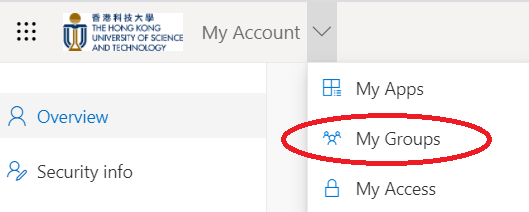
- You can perform actions like Renew group, Edit details or Delete Group
It you would like to delete a group using Outlook, please refers to the following:
Warning: When you delete a group, you are permanently removing the group team site, group conversations, email messages, files, calendar events, and any other related information. If a group has been deleted for longer than 30 days, the group will no longer be recoverable.