How do I share file/folder to all students?
To share to all students, you will need to switch to classic SharePoint and then share to the 'All Student Members" group (assume your site already allows external guest access):
- In your SharePoint Documents library (https://gohkust.sharepoint.com/...), select Return to classic SharePoint at the lower left of the screen

- Select SHARE by clicking the dots next to the folder/file to be shared
- Type the group name 'All Studnet Members' and adjust the sharing option "Can Edit" or "Can View", as well as turn off the Send email invitation to avoid disturbance.
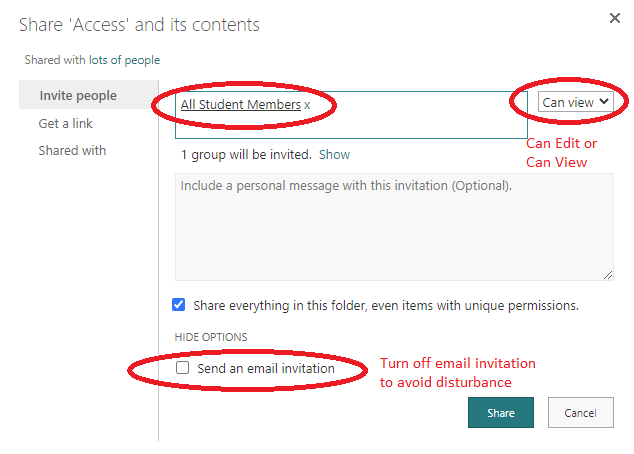
- Click Share
- After shared to all students, click Get a link. Copy the link, and paste it in your web link or your email message to students

- You can switch back to modern experience by clicking Exit classic experience at the lower left column

