Before using the SuperPod, make sure you are connected to the campus network (either the wired connection or the "eduroam" Wi-Fi service). If you are off campus, use Secure Remote Access (VPN). For more information on setting up VPN, please visit the dedicated webpage.
SSH with password and Duo authentication
Use any ssh client to login to superpod.ust.hk of HKUST SuperPOD. Here are the steps using MobaXterm as an example:

Enter your username (*NOT* your e-mail address, i.e. without the "@ust.hk" or "@connect.ust.hk" domain name)
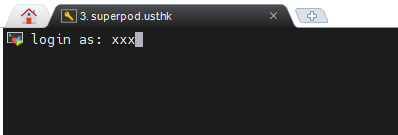
Select DUO authentication method
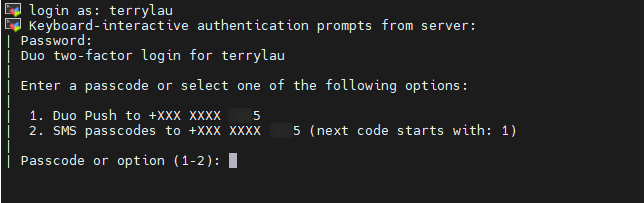
Login done
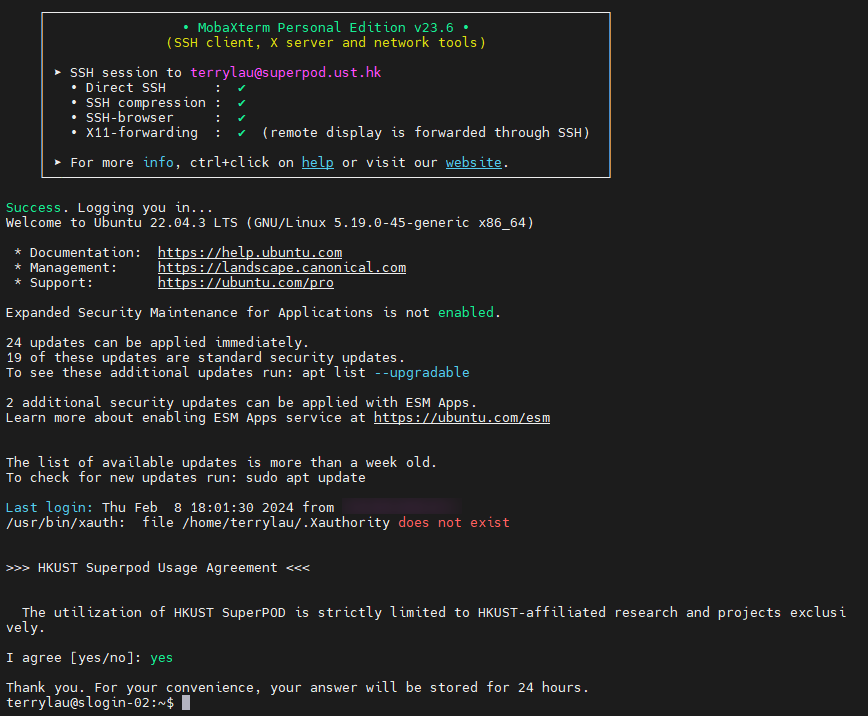
SSH login without password
When connecting to the SuperPod cluster via SSH or transferring files via SCP, it is necessary to enter a password. However, you can simplify this process by using SSH keys for authentication. This eliminates the need to enter a password for logins and file transfers.
To get started, follow these steps:
-
On your local machine, create private and public keys. These keys are simply files.
-
Append the public key to the
~/.ssh/authorized_keysfile on the SuperPod cluster. This allows the cluster to recognize your public key for authentication. -
Keep the private key on your local machine. This key will be used for authentication when connecting to the SuperPod cluster.
Windows
Here are the steps for using Windows PowerShell in Windows 10/11 as an example:
Launch PowerShell as administrator on local machine.
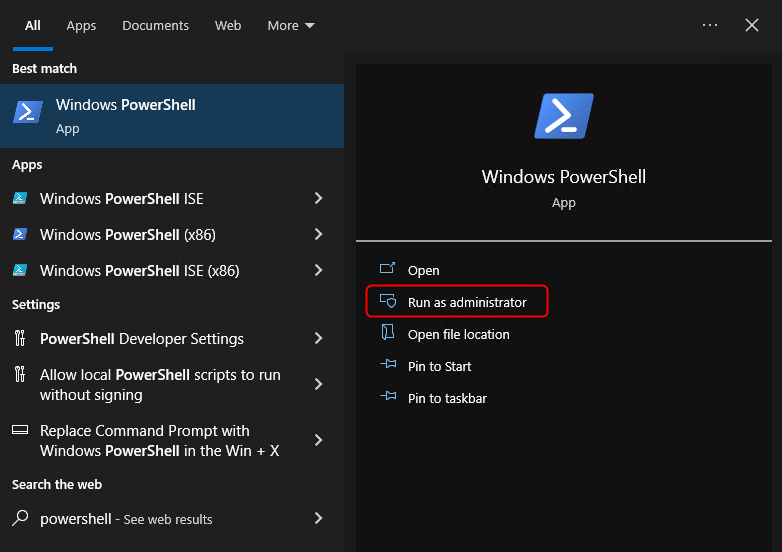
Perform "Add-WindowsCapability -Online -Name OpenSSH.Server" in PowerShell.
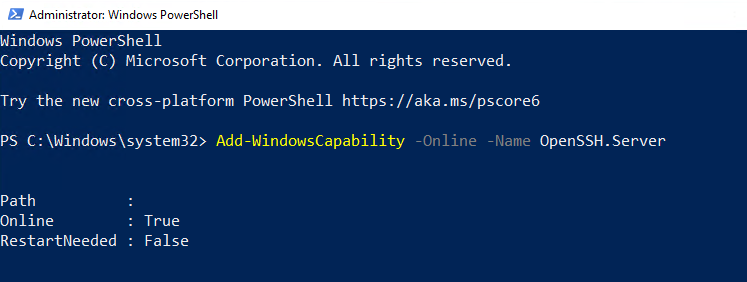
Perform "Set-Service ssh-agent -StartupType Manual" in PowerShell.
![]()
Perform "Start-Service ssh-agent" in PowerShell.

Perform "ssh-keygen -t rsa -b 4096" to generate a ssh key pair in default path.
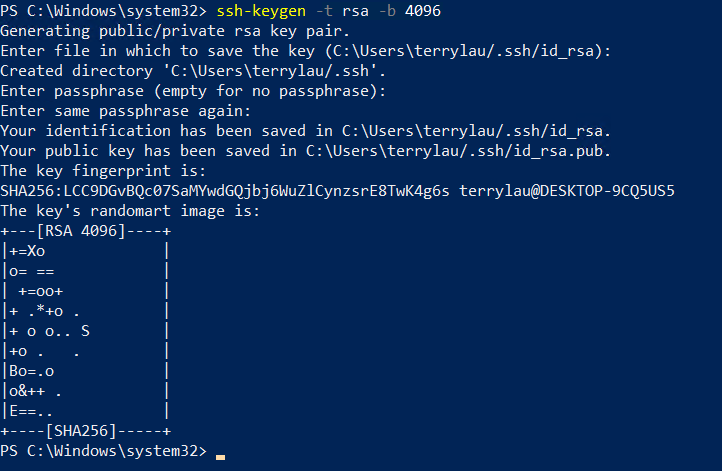
Perform cat C:\Users\<user name>\.ssh\id_rsa.pub | ssh <user name>@superpod.ust.hk "mkdir -p ~/.ssh && chmod 700 ~/.ssh && cat >> ~/.ssh/authorized_keys" to copy your public key to SuperPod cluster.
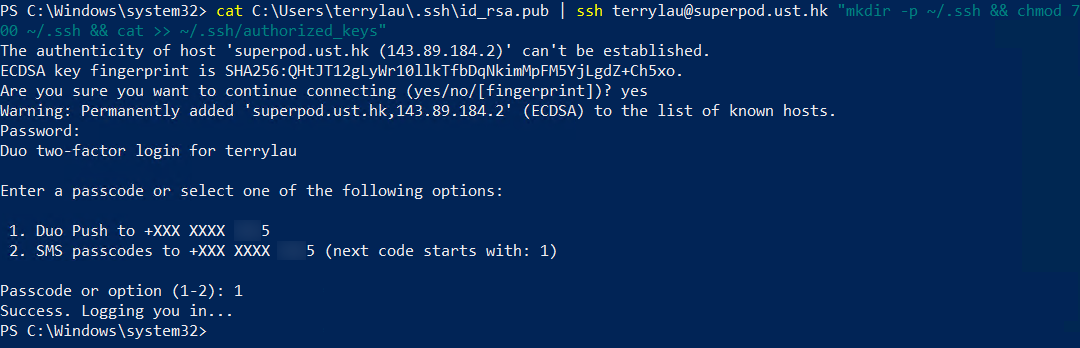
User ssh login
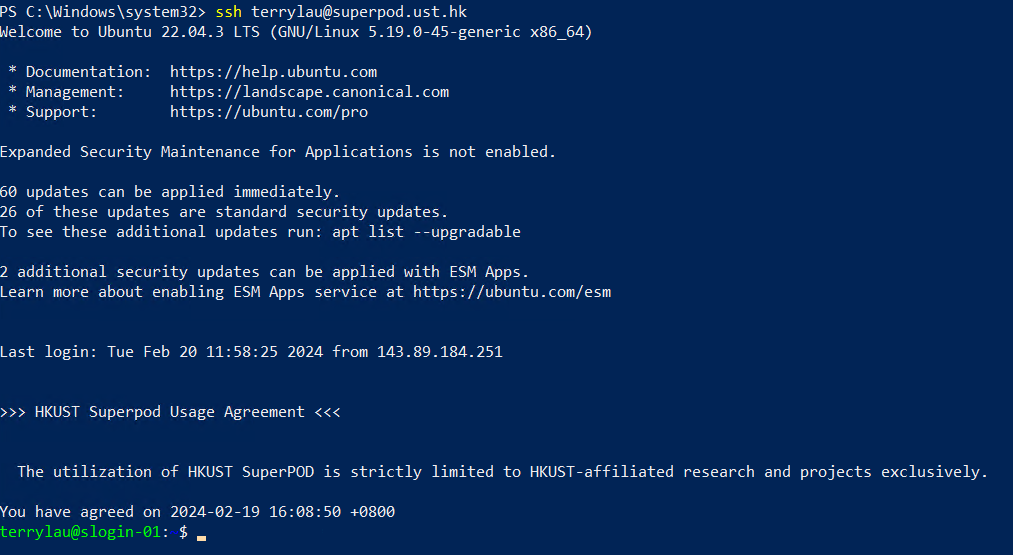
Windows with MobaXterm
If you use the MobaXterm ssh client in above, this set of directions may be useful to setup key-based authentication.
