Student Guide - Setting up ZOOM software for Android
This guide is targetted for HKUST students to prepare their Android device for Online Teaching in Year 2021.
It will guide the user to:
- Download and Install Zoom client software on Android.
- Configure Zoom client with SSO (Single-Sign-On) using HKUST account.
Getting Started
- Download and Install Zoom client software
- Start the web browser and point to https://hkust.zoom.us/download to download the ZOOM Client software.

- Locate the section Zoom Client for Meetings and click Download from Google Play button to Download and install the software.
- Start the web browser and point to https://hkust.zoom.us/download to download the ZOOM Client software.
- Configure Zoom client to login with your HKUST account
- Start the Zoom software installed in previous step.
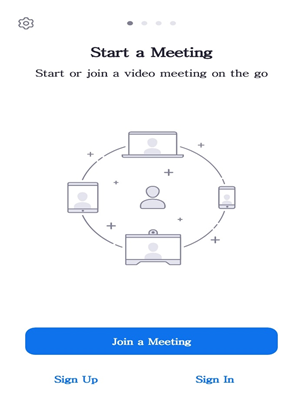
- Click Sign In and the Sign In screen will be shown as below:

- Click Sign in with SSO button and the Sign In with SSO screen will appears.
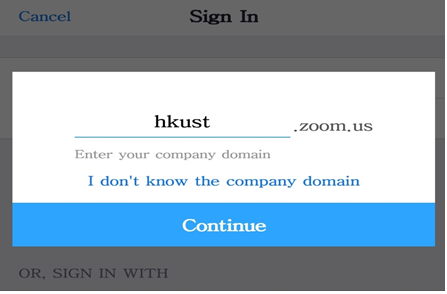
- Type in "hkust" in the Company Domain field and click continue.The system will bring up the browser and direct you to the HKUST Authentication Service webpage.
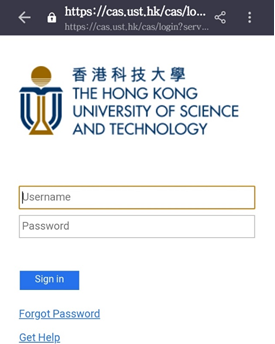
- The Zoom client window will appears:

- You have now successfully sign in Zoom and ready to join Online Class.
- Start the Zoom software installed in previous step.
