Unlike ordinary documents that users can edit together using Office apps, you are advised to use the Office online to co-edit protected documents resided in OneDrive, SharePoint. Alternately, check out the protected document and edit it using Office apps. Please note that autosave is off for protected documents by default.
In case you cannot open or download the protected document with errors like the followings, please save it to OneDrive and open with Word for iPad (need to sigh in with your Office 365 account first).
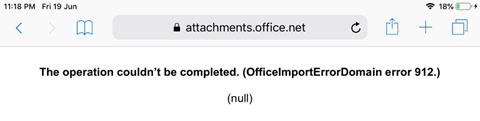
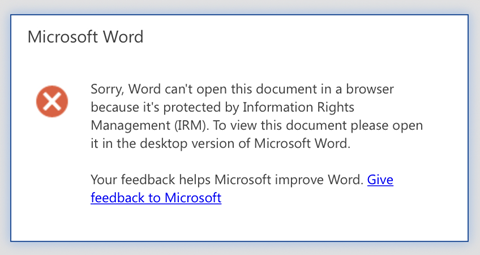
For iPhone/iPad, please send it to AIP Viewer (it will prompted you to sign in if you have not done so). For Android, please install Adobe Acrobat Reader from Play Store. After installed with Acrobat Reader, it will prompt you to select the application, select AIP Viewer to view the protected PDF file.
In case you cannot open the document, please invoke Word to open the downloaded Word file.
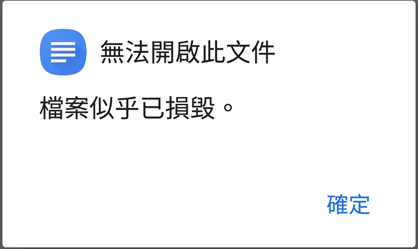
Suggest you remove your mail account and then add again.
You will need to install Adobe Reader and the Adobe plug-in.
In case there is problems to protect your file using AIP, you may try reset the AIP client:
- Invoke File Explorer and right click on a Office document (any Word, Excel or PPT file)
- Select Classify and protect
- Select Help and Feedback
- Click Reset Settings and then click Continue with the prompted message
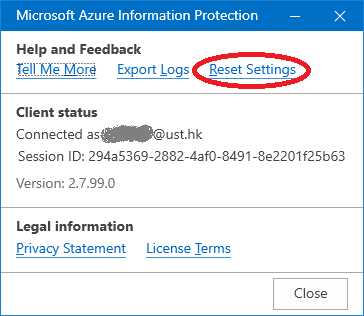
- Close the prompted messages and the Classify and Protect window
- Close all your Office application
- Start any Office application such as Outlook and select the required account to sign in
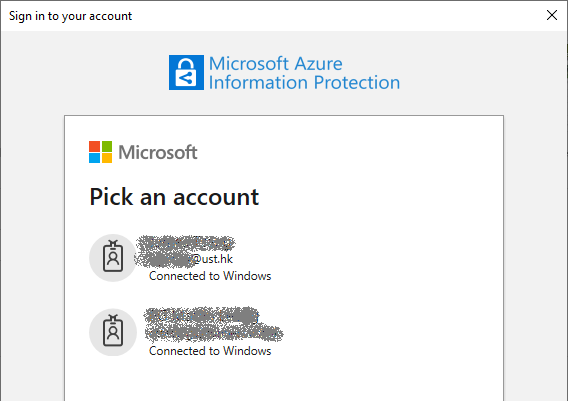
You can switch to another account and applies the required permission:
- Invoke Outlook and compose a new message
- Select Options and then the Encrypt button
- Select Confidential - HKUST Restricted under the required account
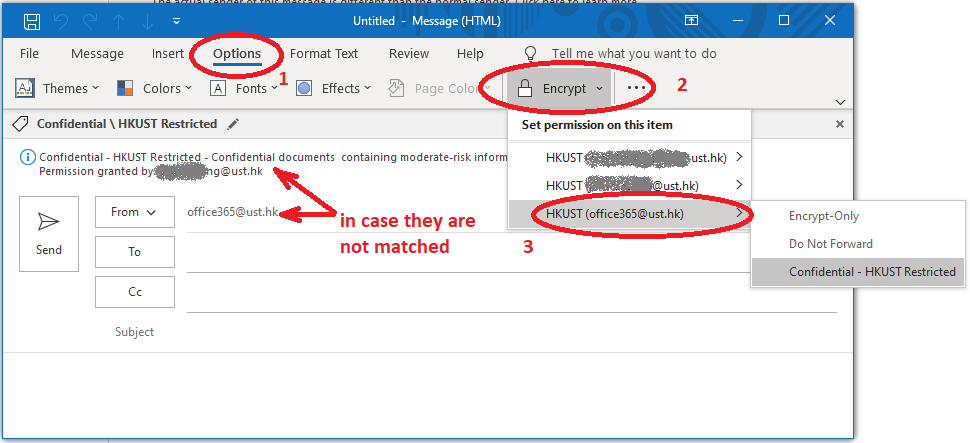
- Fill in the message subject, message content and attach files if it is necessary
- Send the message
No. Current version of AIP client does not support multiple accounts logon. If you need to do this on the same PC, either
- Logon window 10 with different local/AD accounts, or
- Use a web browser to log on as a different account (different from the desktop account). You can then read/send AIP confidential email in your web browser.
If you see the error such as following, the document owner might has revoked the permission. Please check with the document owner.

FAQ - advanced section
If you have valid @ust.hk account, you can view the protected email message in the rpmsg file using AIP Viewer for Android or AIP Viewer for iOS. However, you cannot view it on Windows or MacOS platform.
