The Duo Universal Prompt provides a simplified Duo experience and helps you log in to your applications faster than before.
When you log in to an application with Duo using the Universal Prompt, Duo chooses one of your configured login options automatically by selecting the most-secure available method e.g., automatically send a Duo Push to your default mobile device. You can just approve the sign in with your Duo mobile app.
If you ever want to choose a different device or Duo method other than the one automatically shown, click Other options near the bottom of the prompt.
Please note that there is no more "Remember me" option but you can select Yes, trust browser if it is applicable. You should not Trust a browser on a shared computer such as one in a hotel business center or a shared computer at home.
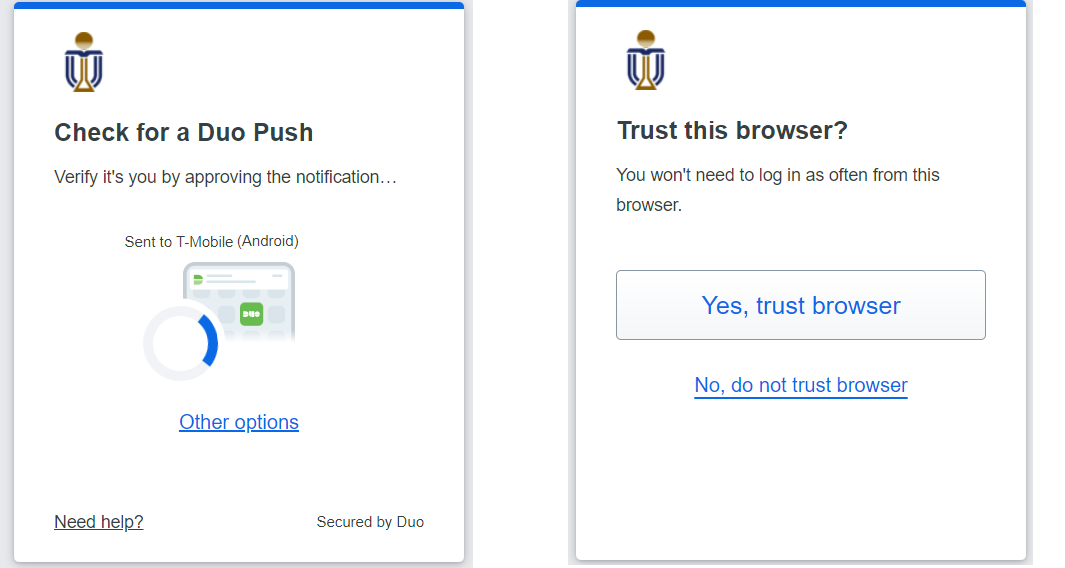
Examples of Other options:

Important notes for project account registered with 2FA
(with different mobile device for different user)
When you need to access application using Duo 2FA with a shared project account (registered with multiple mobile devices), it will first push to the default device (a setting in Duo Self-Service Portal, which you can it if necessary). In case you are not carrying the default device, please select Other options and choose your own mobile device.
Please note that during the initial launch of the Duo Universal prompt, the user who carrying the default device will receive Duo push initiated by other users sharing the same project account. You can just ignore the Push notification not initiated by you. Subsequent sign in with the project account from the same web browser already remembered your last choose 2FA device and this will not be happened again.
It is best for you to have a dedicated web profile when you need to sign in with your project account. Please refer to Sign in with different identity on how to create multiple profiles with your web browser. Please do not use a Private Window as it cannot remember your last sign in method, as it will always send Push to the default device.
If you are not comfortable with Push notification not initiated by you during the initial launch of the Duo Universal Prompt, please write to ITSC and we can enforce your project account to use the Duo Passcode. You can then obtain the Duo Passcode from your Duo mobile app and enter the 6 digits in the Duo 2FA prompt. Please note that this setting applies to all users using this project account.
