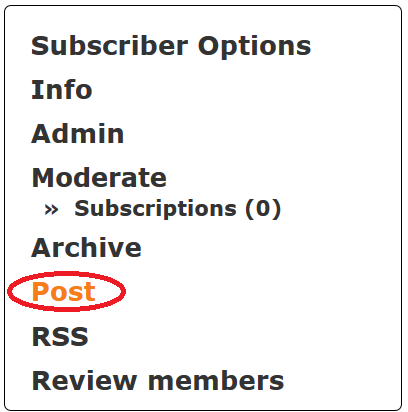Mailing Lists – Beginner’s Guide
Here you can find useful information if you are new to the University’s mailing lists. Most settings, including subject, visibility, who can send messages, who can subscribe, who can unsubscribe, etc, are configurable. Just log in to the mailing list manager and select the  button next to your list on the left of the screen.
button next to your list on the left of the screen.
Below is information on discussion lists, and information and announcements. For additional details, visit Email Lists FAQ and/or List Owner FAQ.
Discussion Lists
The following guides you on how to apply for a discussion list, add list members and start posting to the list.
- Apply for a discussion list
- Log in to the mailing list manager with your username and password.
- Fill in the list name, subject (short description of your list) and description.
- Select the discussion lists type and required topics.
- If your application is approved, you will receive email notification the next working day.
- Add list members
- Log in to the mailing list manager with your username and password.
- Choose the list you wish to update and click
 from the left menu.
from the left menu. - Select Manage Subscribers.

- Add new members one by one (e.g. cctest@ust.hk, please use User ID instead of email alias) and click Add.

- If you have many members, click
 and put all the member’s email address on separate lines (username is optional), click
and put all the member’s email address on separate lines (username is optional), click 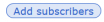 to add all the email addresses.
to add all the email addresses.
cctest@ust.hk Test Account cc_test1@ust.hk test1
- Members will be added to the list. You can check their email addresses, as below:

- You can also delete selected email addresses if necessary. Uncheck the quiet box to notify users through an email alert.
- Post messages To post a message to the list, you may either:
Information and Announcement Lists
Here you can find out how to apply for an information and announcement list, add authorized senders, add list members, and start posting to the list.
- How to apply
- Log in to the mailing list manager with your username and password.
- Fill in the list name, subject (short description of your list) and description.
- Select the information and announcements lists type and required topics.
- If your application is approved, you will receive email notification the next working day.
- Add authorized senders (i.e. moderators in the mailing list manager settings)
- Log in to the mailing list manager with your username and password.
- Choose the list you wish to update and click
 from the left menu.
from the left menu. - Select Edit List Config and then List definition.

- Scroll down to the Moderators section, add the required email address and click Update (located at the bottom of the page).
- You can add as many authorized senders (moderators) as you need, one at a time.
- Update their visibility if necessary (conceal means hiding the moderator is hidden from view in the left menu).
- Add list members
- Log in to the mailing list manager with your username and password.
- Choose the list you wish to update and click
 from the left menu.
from the left menu. - Select Manage Subscribers.

- Add new members one by one (e.g. cctest@ust.hk) and click Add.

- If you have many members, click
 and put all the member’s email address on separate lines (username is optional), click
and put all the member’s email address on separate lines (username is optional), click 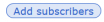 to add all the email addresses.
to add all the email addresses.
cctest@ust.hk Test Account cc_test1@ust.hk test1
- Members will be added to the list. You can check their email addresses, as below:

- You can also delete selected email addresses if necessary. Uncheck the quiet box to notify users through an email alert.
- Post messages To post a message to the list, you may either:

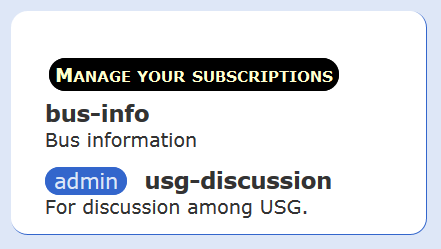
 button.
button.